Troubleshooting Your OpenTrack Head Tracker: 5 Common Issues
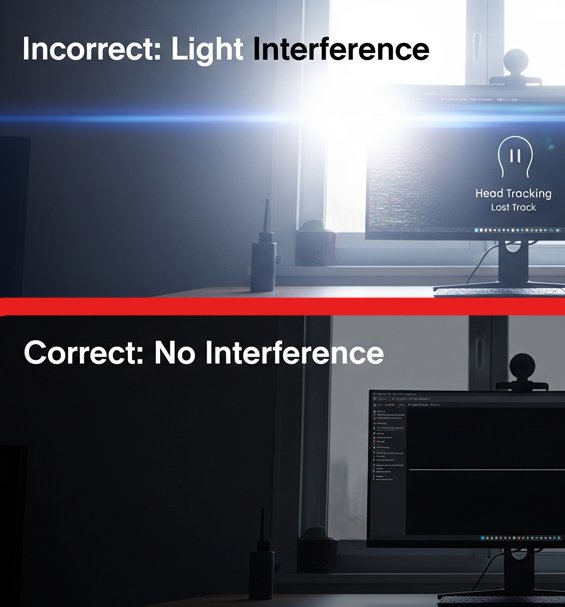
Your new **USB infrared head tracker** is a powerful tool, and OpenTrack is the software that unlocks its potential. But sometimes, things don't work perfectly right away. Don't worry! Here are the top 5 most common issues users face with their **OpenTrack head tracker** setup and how to fix them in minutes.
1. Issue: My view is jittery or spinning wildly.
Cause: This is almost always caused by interference from other light sources in your room. Your tracking camera sees the sun from a window, a desk lamp, or even a shiny reflection, and gets confused.
Solution: Close your curtains or blinds. Turn off any lamps that are in the camera's view. If problems persist, open the "PointTracker" settings in OpenTrack and increase the "Threshold" slider until the camera only sees the three bright dots from your tracker.
2. Issue: Head tracking isn't working in my game.
Cause: The game isn't detecting OpenTrack as the input source.
Solution: Always start OpenTrack **before** you launch your game. Make sure your "Output" protocol in OpenTrack is set to "freetrack 2.0 Enhanced," as this is the most widely supported. Some games may also have a setting in their controls menu that needs to be enabled to accept this type of input.
3. Issue: My view moves in the wrong direction.
Cause: An axis is inverted.
Solution: In OpenTrack, next to the main "Start" button, click "Options." Go to the "Output" tab. Here you will see checkboxes to invert each of the six axes (Yaw, Pitch, Roll, etc.). If looking left makes your view go right, simply check the "Yaw" box under "Invert."
4. Issue: My head moves too much or too little in the game.
Cause: Your mapping curves need adjustment.
Solution: This is a simple fix. Click the "Mapping" button in OpenTrack. You'll see a graph for each axis. To make your view less sensitive, drag the line on the graph down. To make it more sensitive, drag it up. A small adjustment here makes a huge difference to the feel of your **gaming head tracker**.
5. Issue: My "Center" view is off to the side.
Cause: The tracker's center point wasn't set while you were in your natural seating position.
Solution: This is what the "Center" hotkey is for. Sit comfortably, look straight at your monitor, and press your assigned "Center" key. This will instantly re-calibrate your view. You'll use this every time you start a new session.